Order and activation of a One-Time Use License
Testing the software
As set out in the Legal information section, the One Time-Use License is applicable for saving the results of a single scan operation performed by myCCTV Recovery. In view of this fact, it is necessary to ensure that the software will indeed bring the required data back before placing your order. To try out the program, complete the following steps:
-
Make sure that your computer meets the minimum criteria of the utility defined in the System requirements section.
-
Download the free Trial version of the software using the "Free download" button available on the myCCTV Recovery - One-Time Use License webpage in the Software Store. Install the application as per instructions from the Installation section.
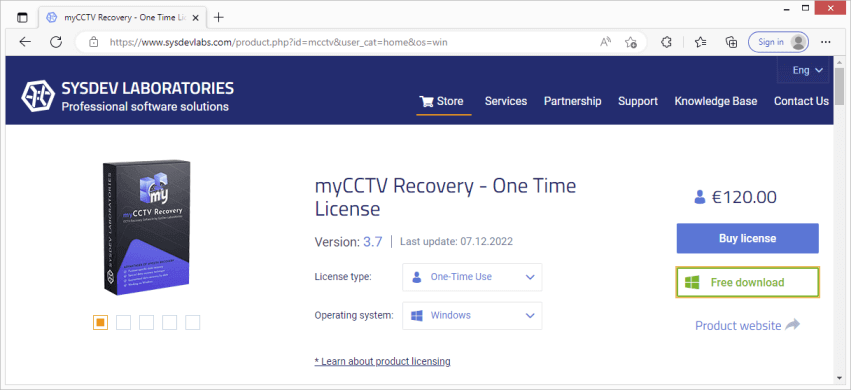
-
Run the software and connect the digital medium with the videos to be restored to the very same computer. Select it for scanning as described in the Choice of a storage section.
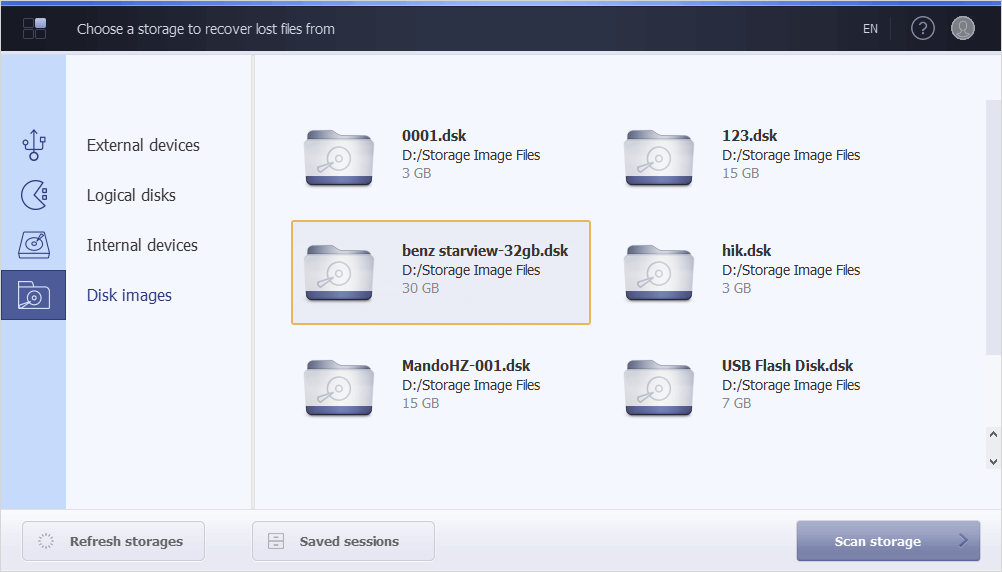
-
Launch the procedure using the guidance provided by the Running a scan section.
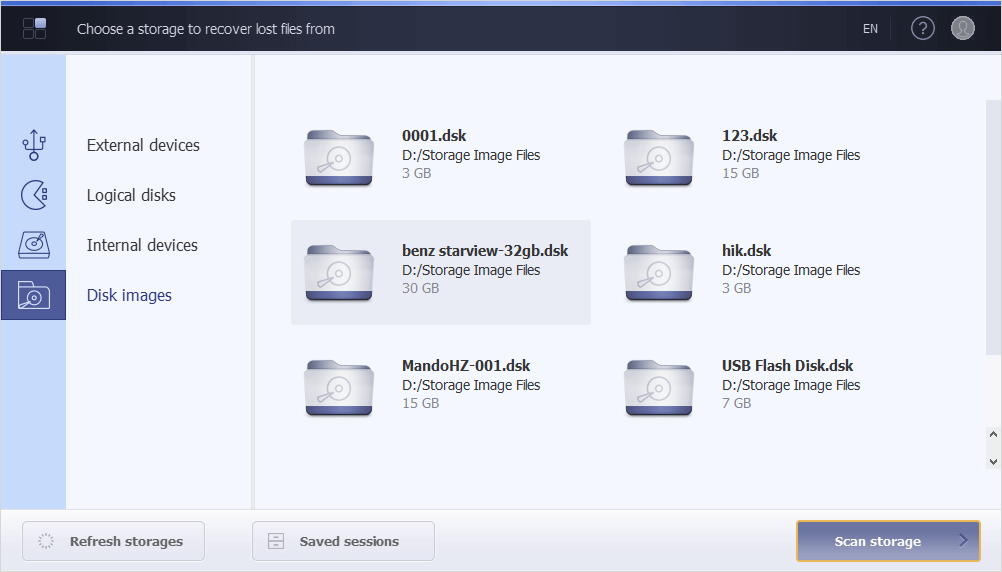
-
Save the obtained scan session to avoid repeating it afterward, as illustrated in the Saving a scan session section.
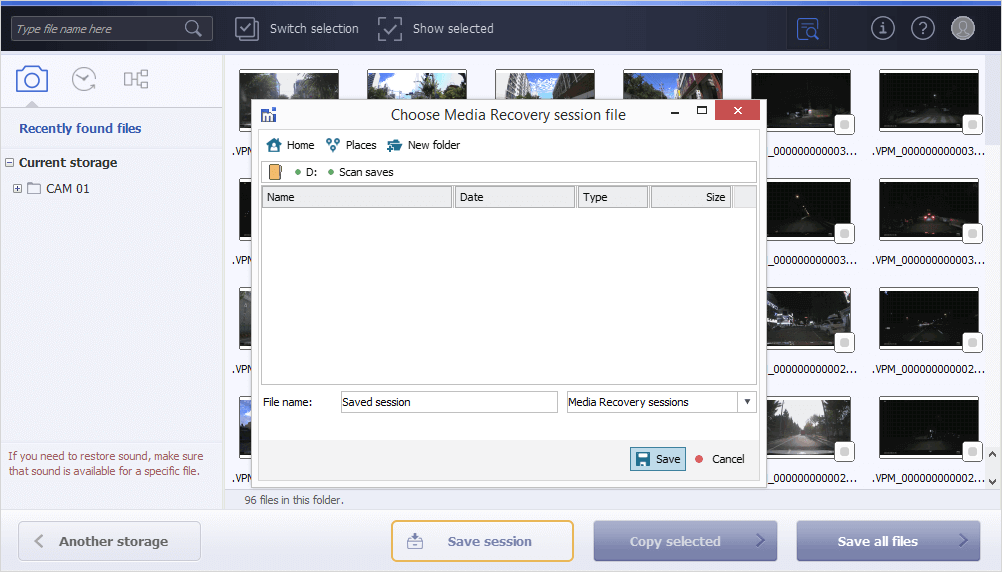
-
Examine the results of a scan and check if the videos, specifically those you need, were retrieved. For this, rely on the recommendations available in the Work with the scan results section.
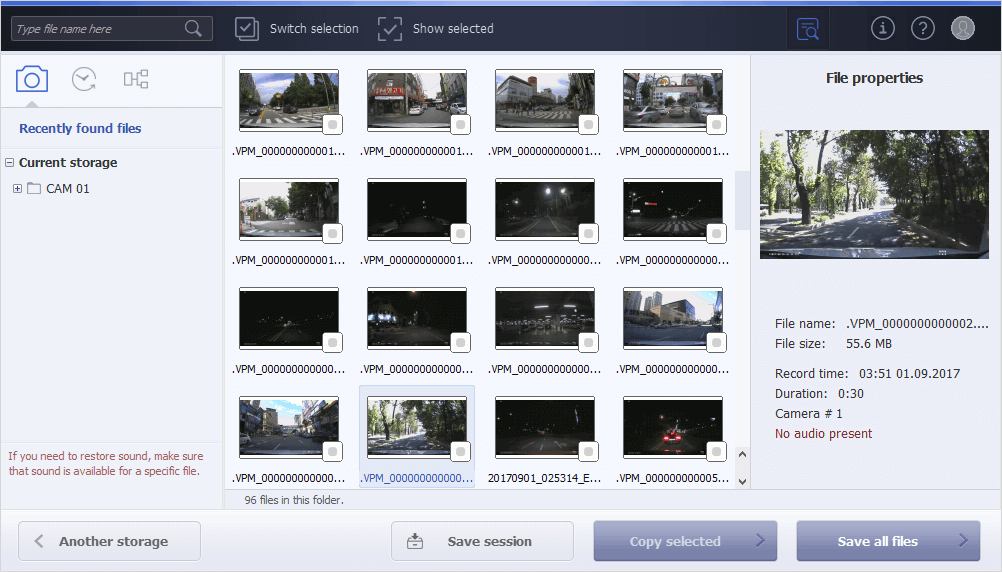
-
If the results of video recovery answer your expectations, you may obtain a Scan Result ID, based on which your license for the software will be issued. For this, open the "Scanned storage information" dialog using the i-like button in the upper right corner of the program’s window and find the sequence of characters that corresponds to your Scan Result ID in the "SR ID" field.
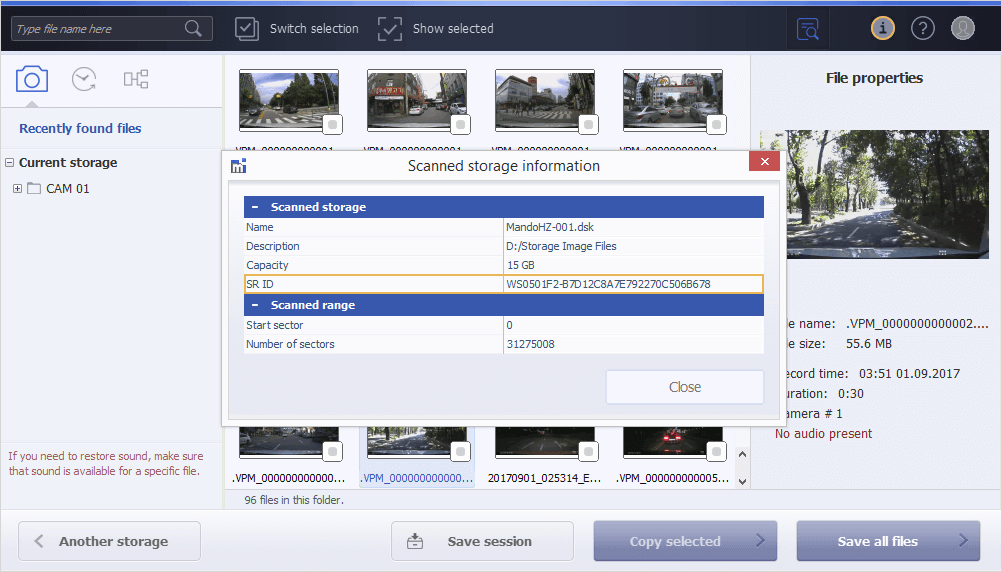
-
Select the presented Scan Result ID and copy it to the clipboard using the Ctrl+C combination of keys. Note it down, since it will be required during the license order.
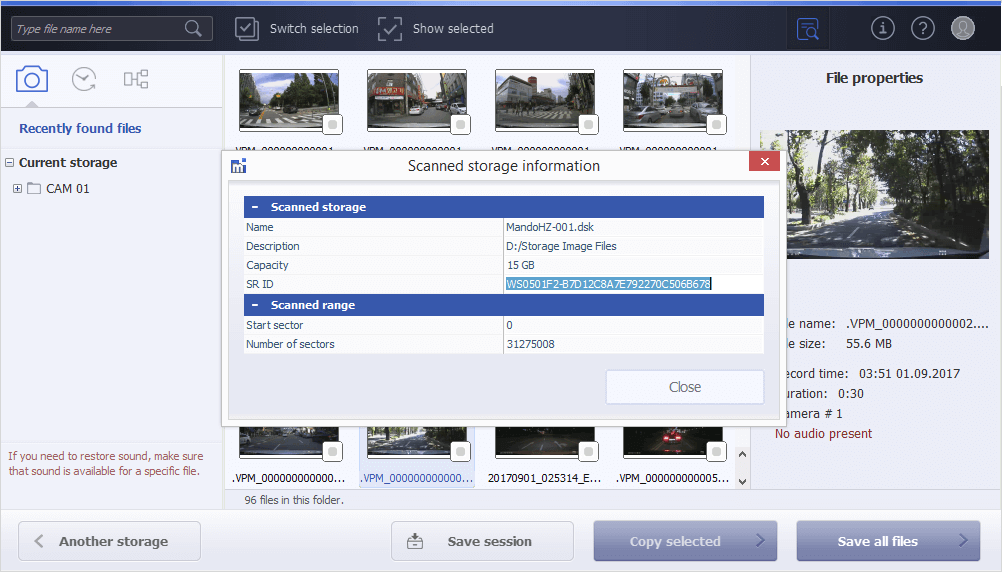
Ordering a license
If you are satisfied with the results delivered by myCCTV recovery, you can move on to obtaining a license that will unlock the product’s saving functions. It will be provided after the payment of the respective license fee.
-
To submit your order, press the "Buy license" button available on the myCCTV Recovery – One-Time Use License webpage in the Software Store.
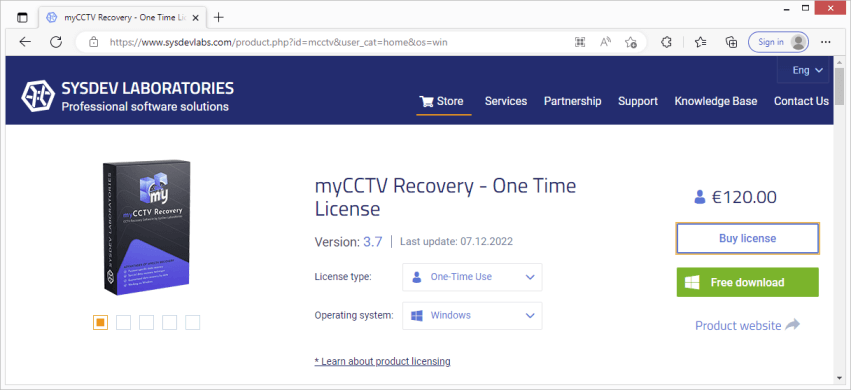
-
Read the license description carefully, verify its type and OS platform. Express your confirmation by enabling the respective checkboxes.

-
Click "To checkout", and you will be instantly redirected to the purchase page.
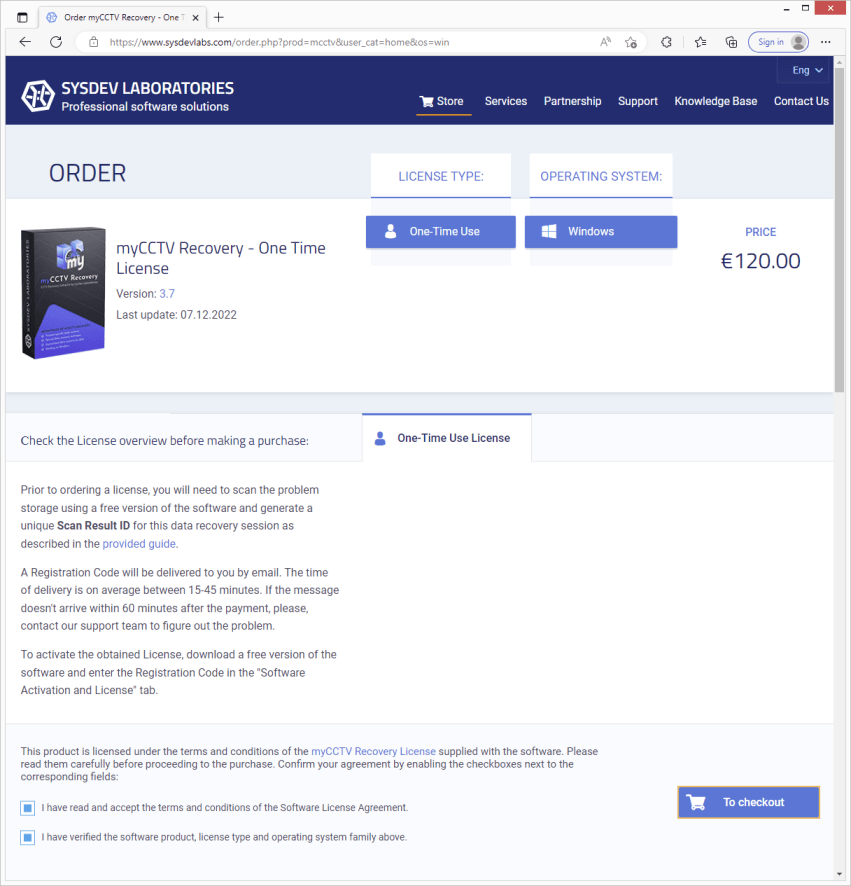
-
Check the product once again in your shopping cart and hit the "Checkout" button.
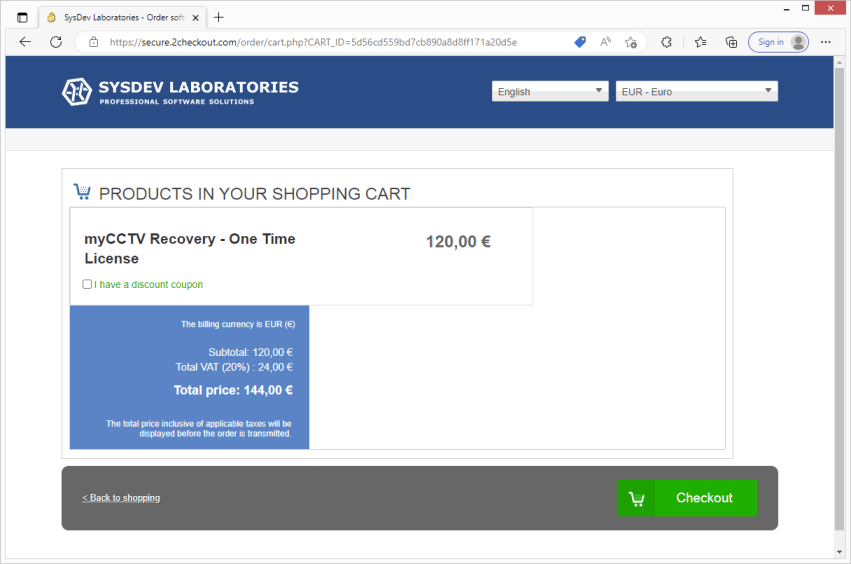
-
Fill out the billing form. Select the preferred payment method, currency and provide the information requested for the purchase: the first and the last name, email and address.
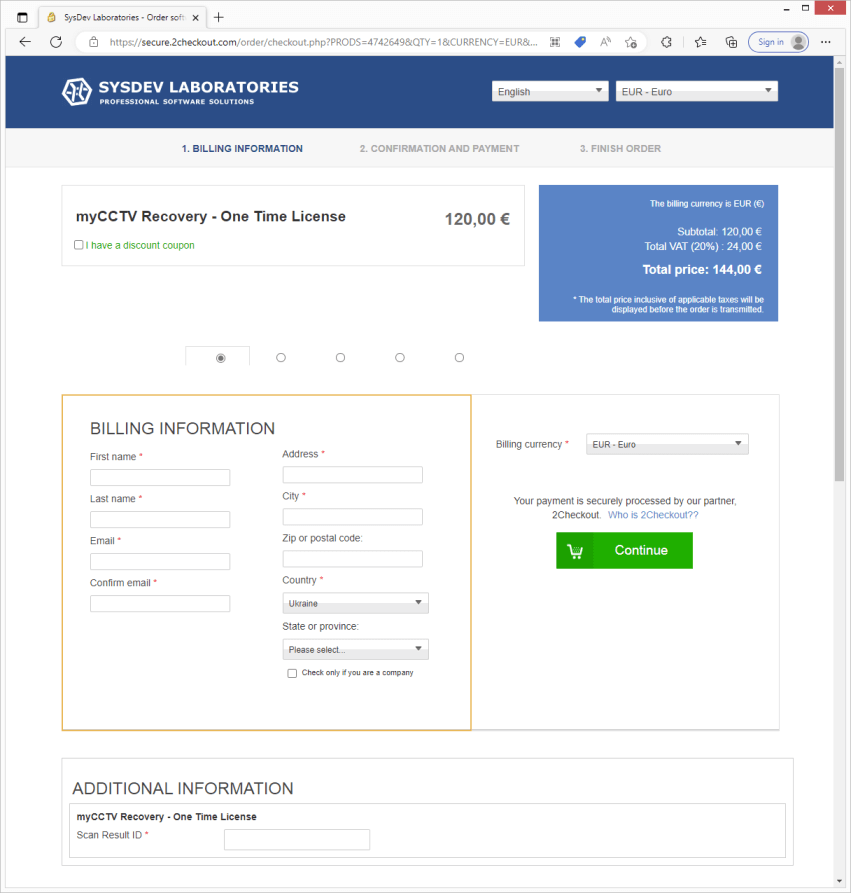
-
Enter the copied Scan Result ID into the dedicated field available in the "Additional information" form. After that, hit "Continue".
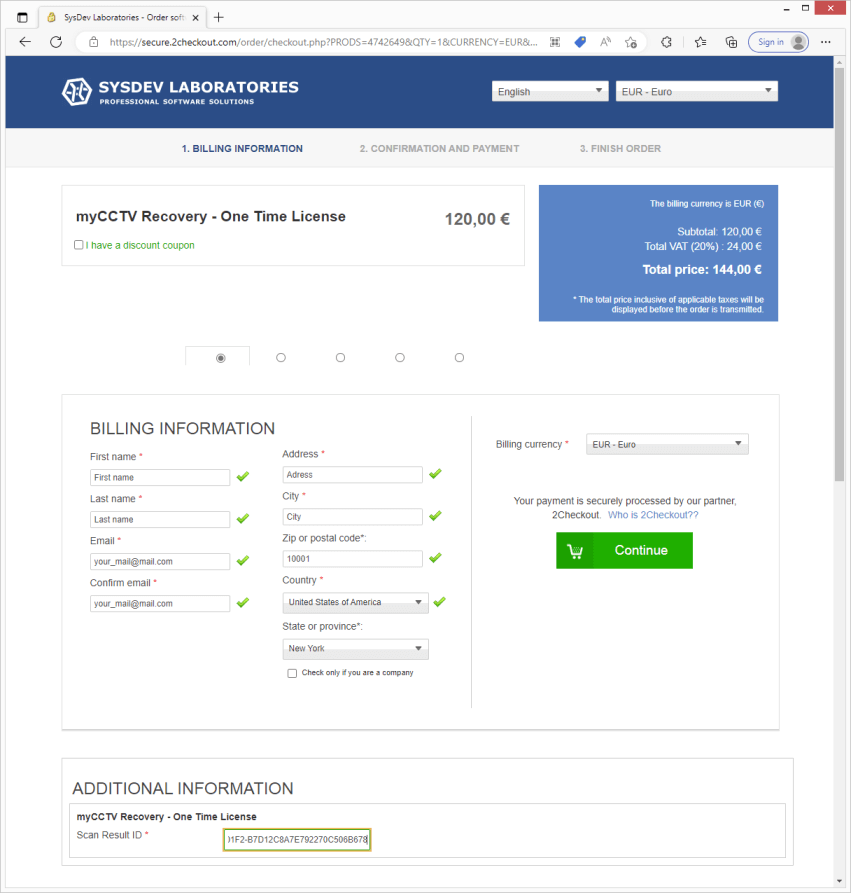
-
Verify the specified information, method of payment, amount payable and click "Continue". At the last step, perform the payment on the basis of the chosen method and hit "Place order" to finish.
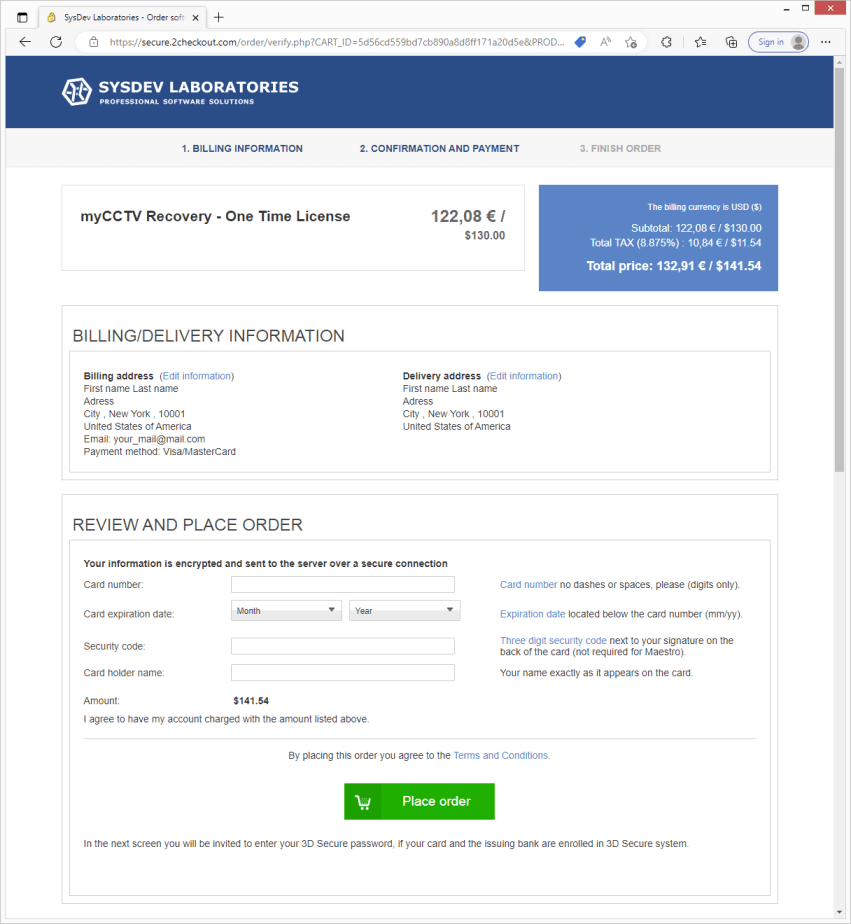
-
A Registration Code will be issued to your name after the payment is processed and sent to the email address stated in the order. Normally, delivery will take about 15–45 minutes.
Activation of the ordered license
Having acquired your Registration Code, you can activate the software and save the recovered videos:
1. Run the Trial version of the program once again.
2. Load the scan session you’ve saved at Step 5 when testing the software. For this, use the "Saved sessions" button in the lower left corner of the program’s window.
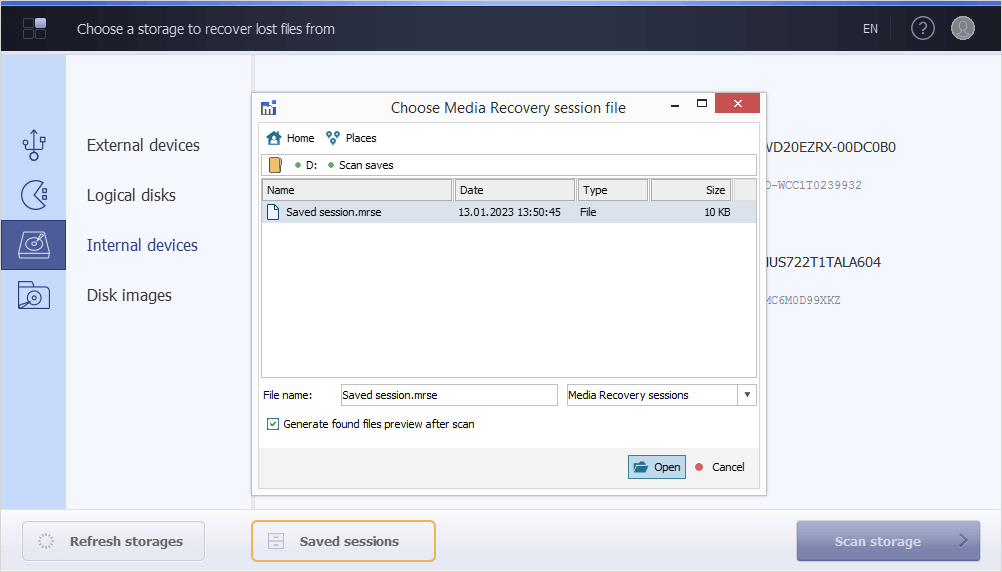
3. Open the License dialog by pressing the respective button in the upper right corner.
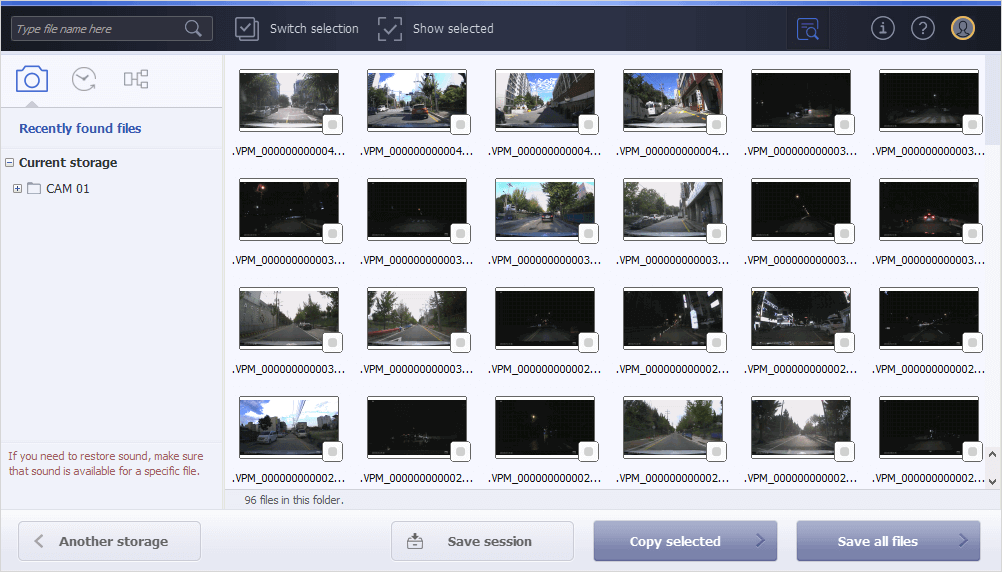
4. Insert the name specified in your order and the Registration code into the corresponding fields.
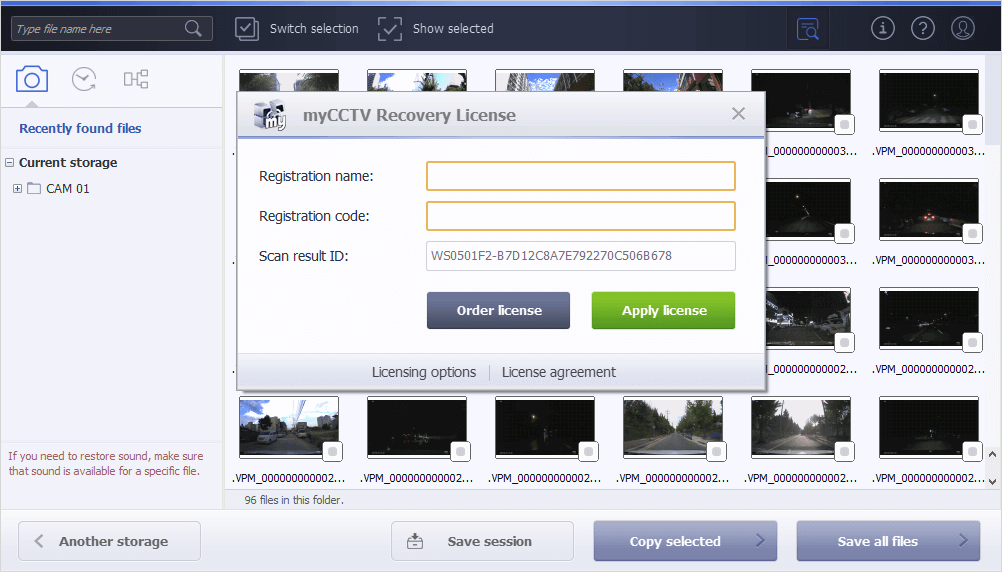
5. Press the "Apply license" button, and your license will become activated. After that, and you can start copying the data as described in the Saving the recovered videos section.

Order and activation of a Multiple Use License
As explained in the Legal information section, the Multiple Use License may be activated either with the help of a Software Registration Code or Using a Software Access Key. Please adhere to one of the provided instructions in accordance with the chosen activation method.
License activation using a Software Registration Code
This type of activation implies input of a special sequence of symbols referred to as a Registration Code into the software that makes it operate without trial limitations on a particular computer for a definite period. The procedure can be accomplished by following the steps below:
-
Check whether the PC you are going to use for the program’s installation conforms to its minimum specifications stated in the System requirements section.
-
Download the free Trial version of the application by clicking the "Free download" button you can find on the myCCTV Recovery – Multiple Use License webpage in the Software Store. Employ the instructions from the Installation section to install the software.
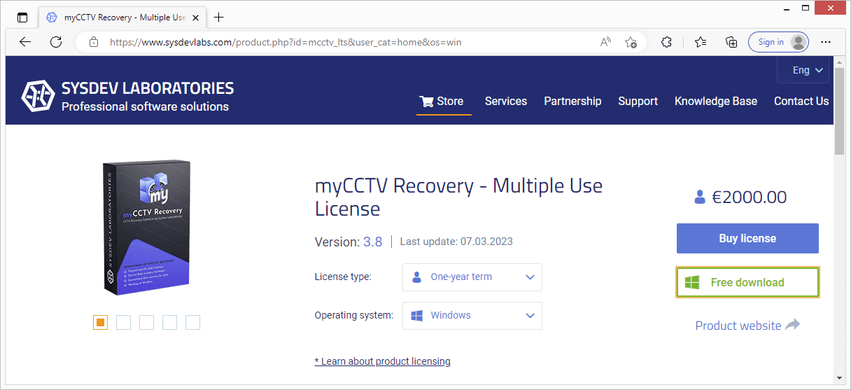
-
Launch the program and test its efficiency until you are sure that the software responds to your demands. For this, you may rely on the instructions available in the Choice of a storage, Running a scan, Work with the scan results sections.
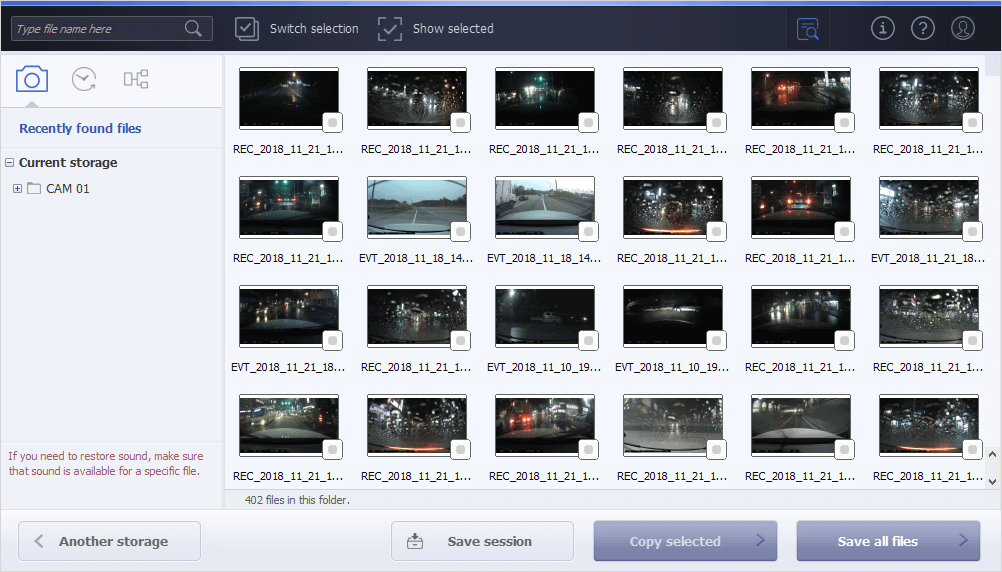
-
If you’re satisfied with the program’s functionality, you may move on and get the unique ID it has generated for your system. This identifier will be used to issue your license for the software. Open the "License" dialog using the button in the upper right corner of the window, and the ID will be presented as a sequence of characters in the "System ID" field.
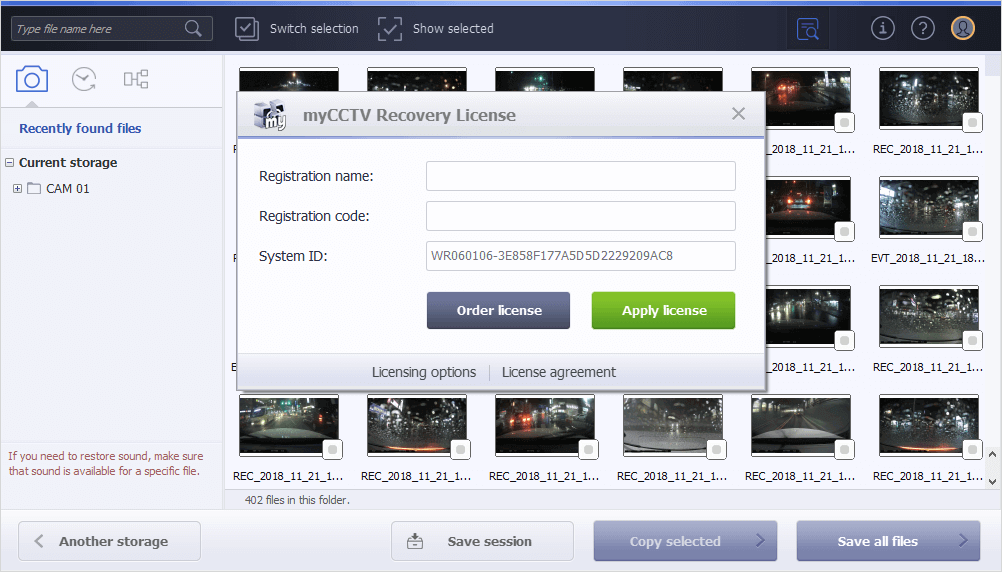
-
Select your System ID and copy it to the clipboard using the Ctrl+C keyboard shortcut. Make note of it and proceed to the license order.
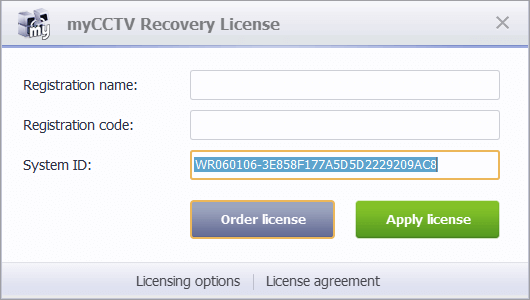
-
The license will be provided after the payment of the corresponding license fee. Press the "Buy license" button on the myCCTV Recovery – Multiple Use License webpage in the Software Store to place your order.
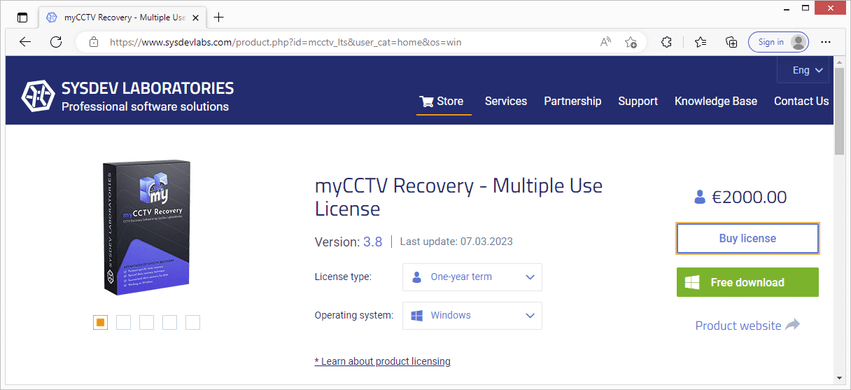
-
Familiarize yourself with the licensing conditions, check the license type and its duration. Express your consent by putting checkmarks into the dedicated boxes.
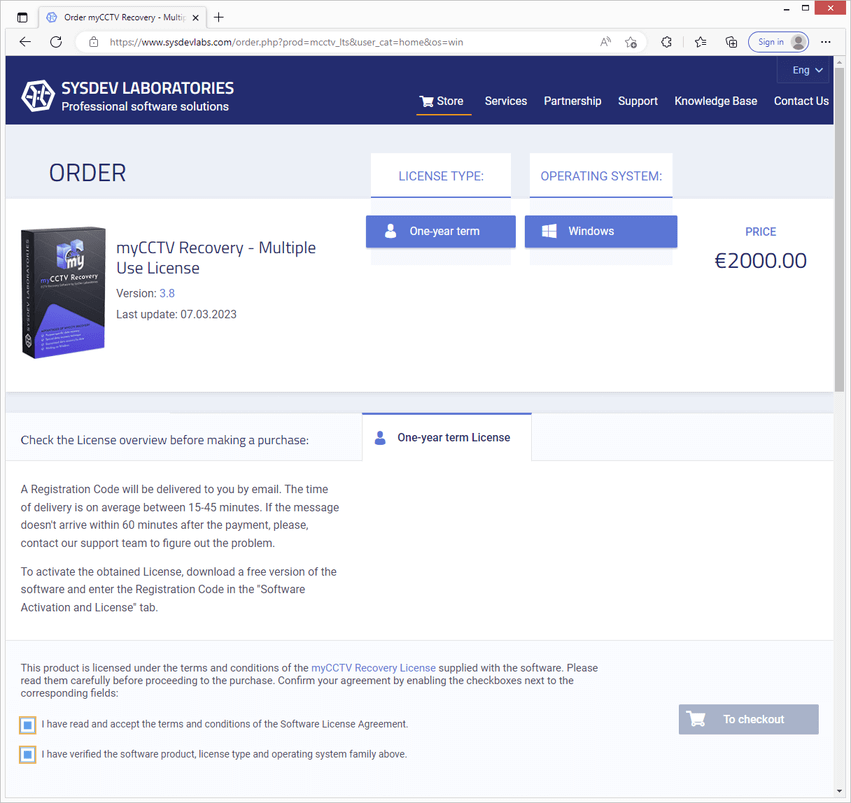
-
Click "To checkout" to get redirected to the purchase page.
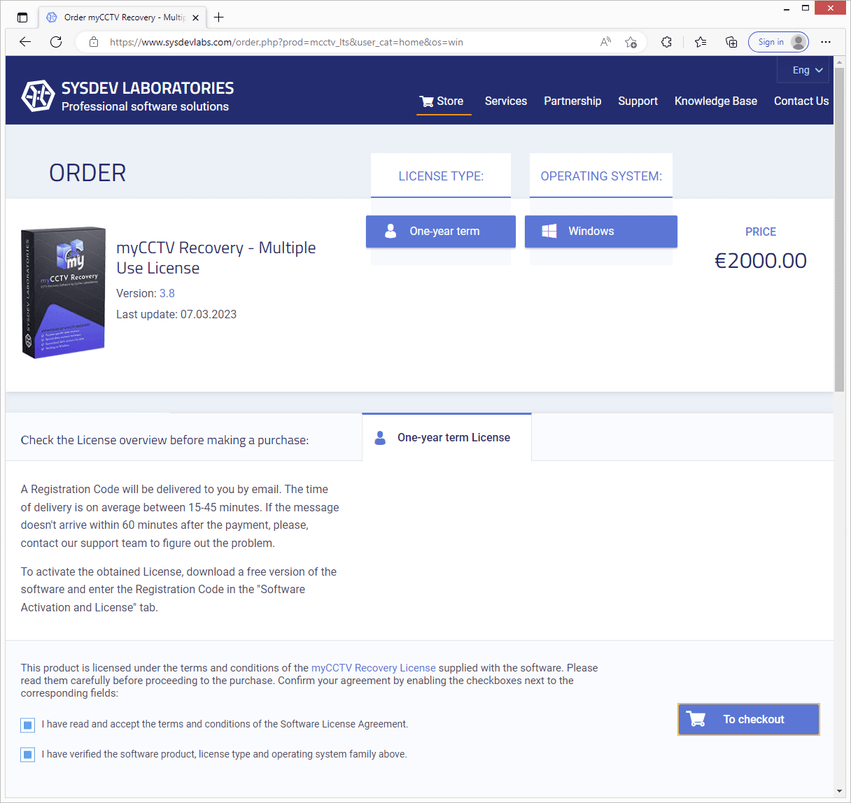
-
Verify the product one more time in your shopping cart and complete the billing form. Choose the desired payment method, currency and provide the information necessary for the purchase: the first and the last name, email and address.
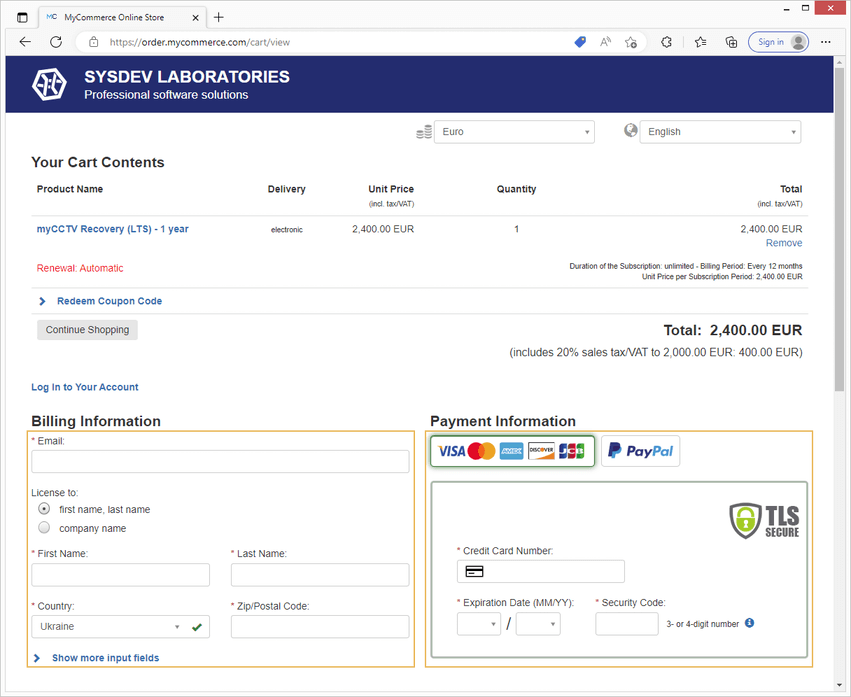
-
Insert the copied System ID into the respective field available in the "Additional ordering information" section.
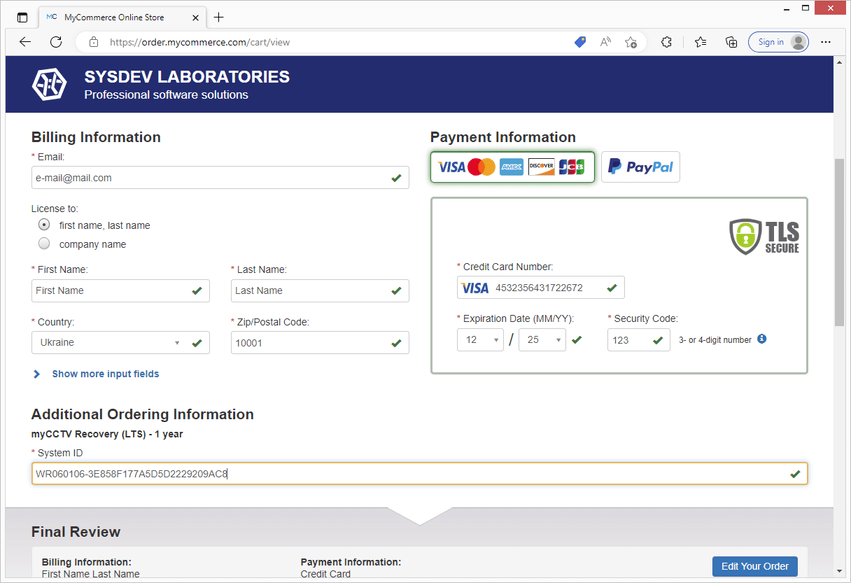
-
Perform the payment on the basis of the chosen method and press the "Buy now" button to finish.
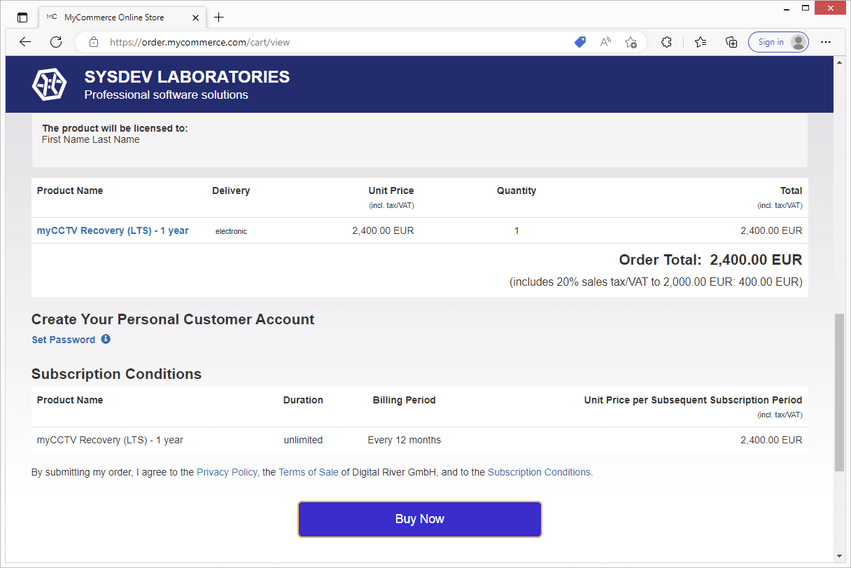
-
A Registration Code will be released after the payment is processed and delivered to the email address provided in the order. Usually, you may need to wait 15–45 minutes.
-
Having obtained your Registration Code, you can activate the software. For this, open the Trial version of the program, if you have closed it already and go to the License dialog by pressing the button in the upper right corner.
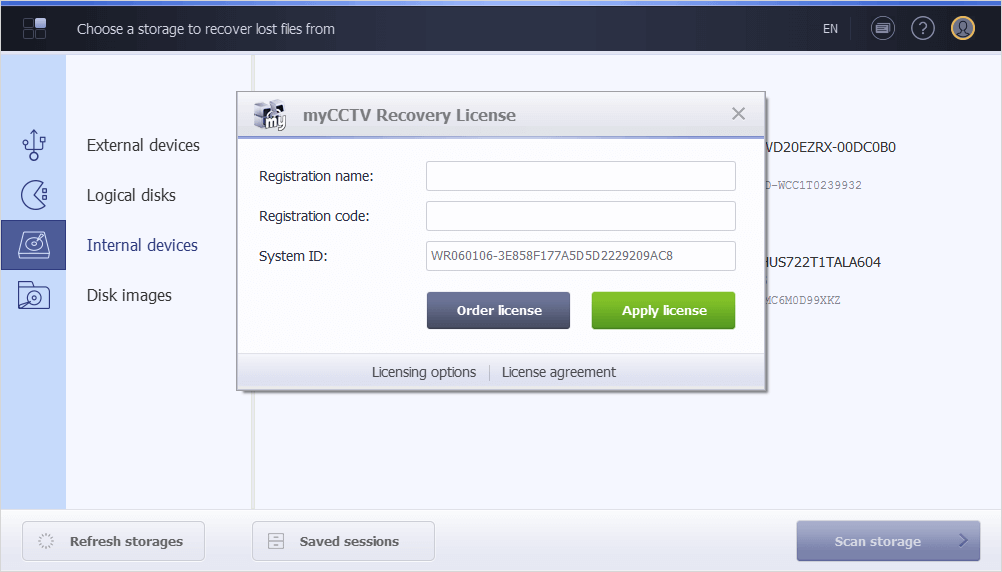
-
Specify the name you’ve provided during the purchase and the Registration code in the corresponding fields.
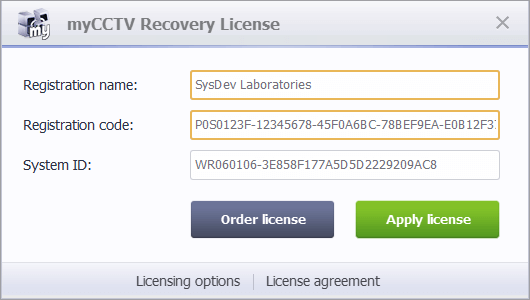
-
Hit the "Apply license" button, and your license will become activated. From that moment on, you can use myCCTV Recovery without trial limitations.

License activation using a Software-based Access Key
This method of activation entails implementation of a third-party protection solution. In such a case, a Sentinel SL electronic key is bound to a specific computer based on its unique characteristics (the so-called "fingerprint") and installed in the system. As long as the software is able to communicate with a valid key, it will run consistently on that given machine. The license will be valid only for that particular hardware and cannot be transferred to another PC.
A license meant for activation with a Software-based Access Key can be requested from SysDev Laboratories via the contact form available on the company’s website. You will be contacted by a representative and informed about the further steps.
Activation will be performed by a company’s technician, who needs to be granted with stable remote access to the destination computer. The procedure itself comprises the following stages:
-
Generating a "fingerprint" of the user’s computer that can be utilized to encrypt the key for this very hardware (a C2V file);
-
Producing a unique key based on the "fingerprint" of the destination machine (a V2C file);
-
Installing the created key onto the destination computer (V2C file).
Once it is completed, you can install the software according to the instructions from the Installation section and start using it without trial limitations.